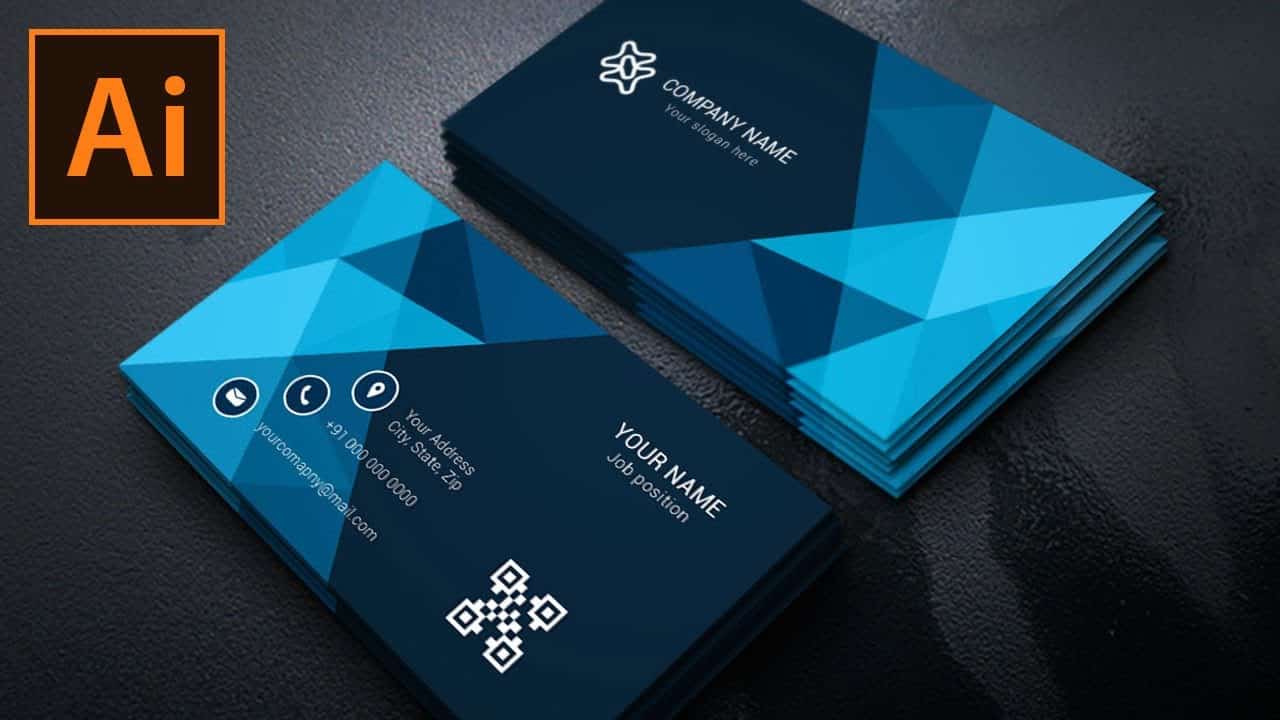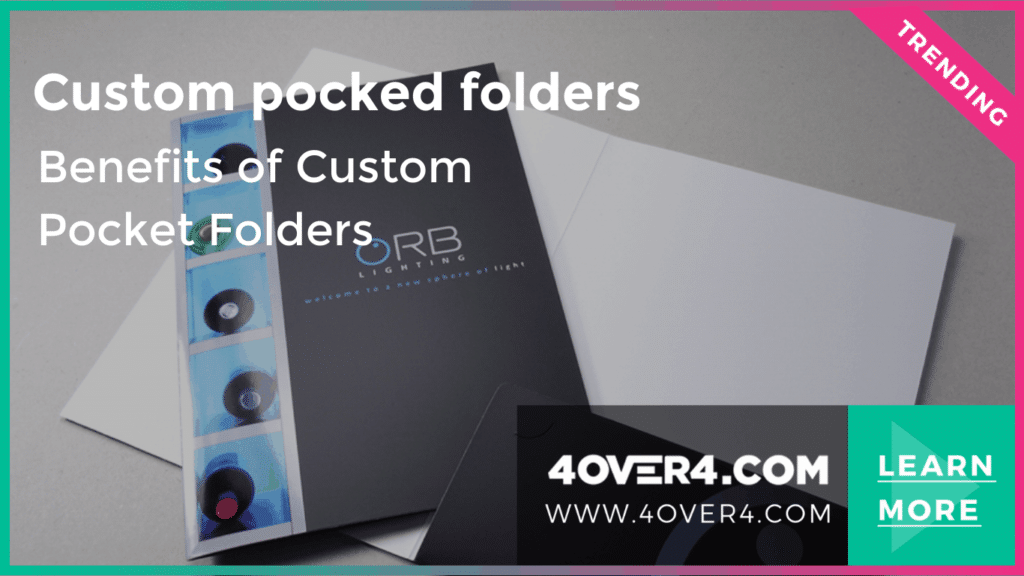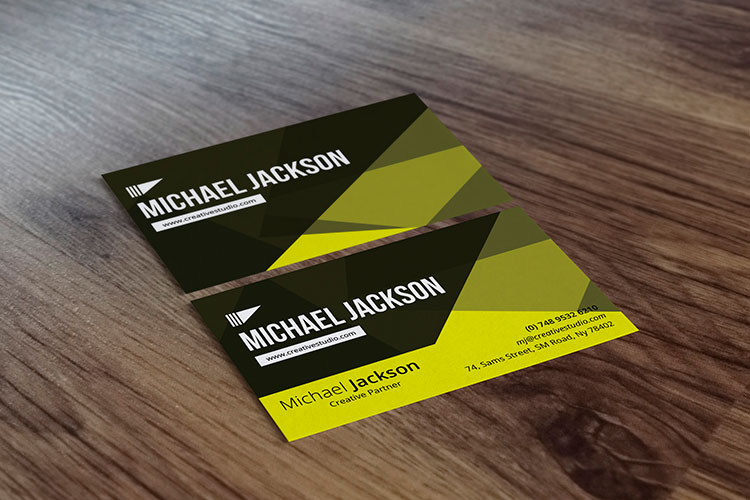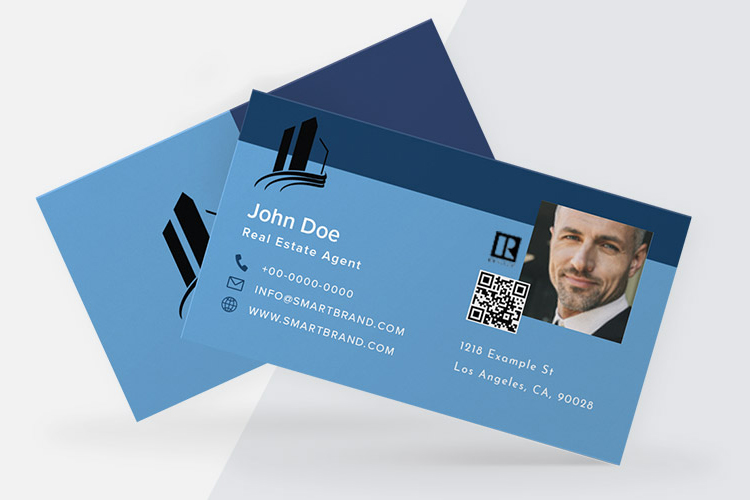More from 4OVER4
3563
Whether you're an established business magnate or an emerging entrepreneur on the rise, one thing remains undeniable: <a href="https://www
Jul 26, 2024
12117
People often overlook the importance of pocket folders in businesses. This is the world of digital media where LinkedIn and Google g
Jul 26, 2024
2710
A well-designed business card is important for making a memorable first impression. It represents your brand
Jul 26, 2024
2203
A business card can help represent you professionally. These cards contain your contact info, job title, and company details. As a result, the
Jul 26, 2024
1687
New digital features have been introduced to business cards, making business connections more effective than they used to be. Technology has r
Jul 27, 2024
11644
First impression matters, especially when marketing your small business. An effective business card design will help you impress potential pro
Jul 26, 2024