TABLE OF CONTENTS
- Home
- Content Hub
- How to Layout Business Cards for Printing?
How to Layout Business Cards for Printing?
Matthew Prince
Content Writer
Oct 27, 20242977 views
Oct 27, 20242977 views
TABLE OF CONTENTS
To layout business cards for printing, set the card size to 3.5 x 2 inches with a 0.125-inch bleed on all sides, ensuring important elements are within the 3.25 x 1.75-inch safe area. Use a high-resolution of 300 DPI and the CMYK color mode for print quality. Save the file in a print-ready format like PDF or TIFF with the correct bleed and crop marks included.
Business cards are a marketing mainstay. However, business card information layout is challenging if you are unfamiliar with the process or technical requirements. So, we'd see how to layout and design business cards for printing to look attractive and consistent. We will also look at how to make your business card and the relevant information to put on your business card. After all, your business card represents you and your brand.
Essential Design Elements for Business Cards
The best business card design is attractive and orderly. But what design elements should a standard business card contain?
Company logo: Your logo should feature prominently on the design. Some designs center the logo so that it's eye-catching and bold. In other formats, they appear to the top left/right, bottom center, or extended to the edges.
Contact information: This includes your name, job title, company name, phone number, email address, and physical address (if applicable). Ensure this information is easy to read and properly formatted.
White spaces: They are the space around the design elements on your card. White spaces help to declutter your design and enhance readability, so use them generously.
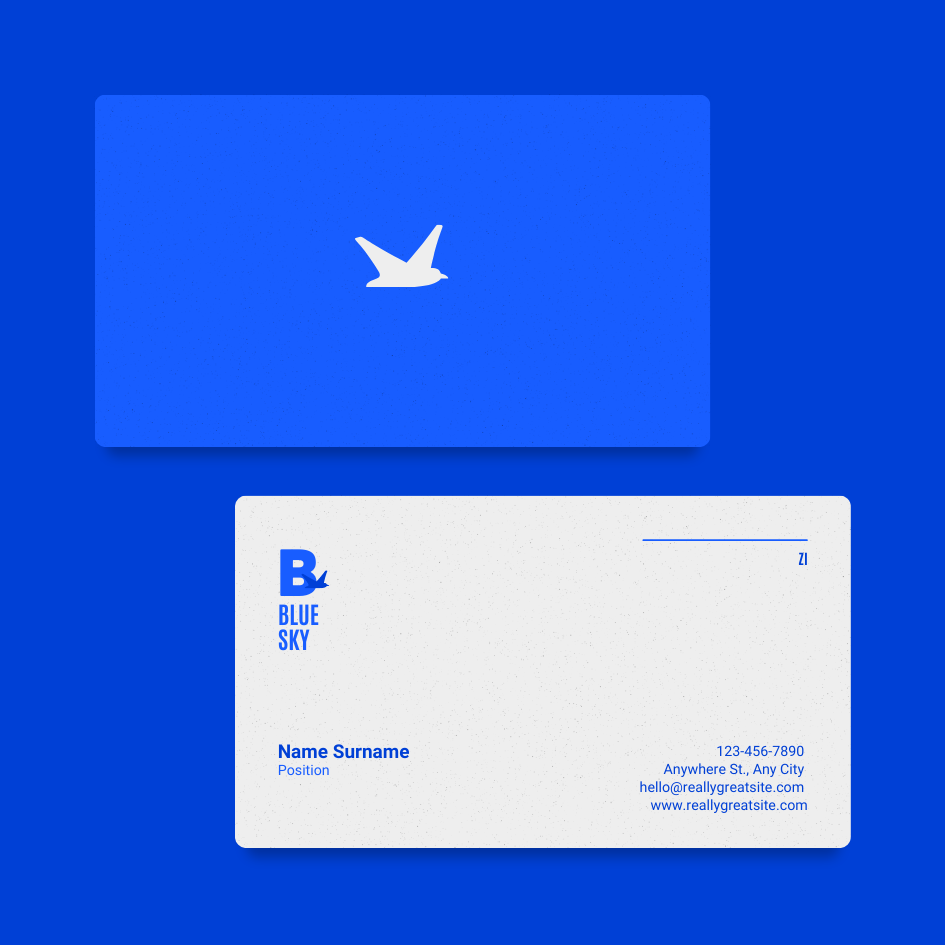
Typography: Your font choice will impact your design's readability and visual appeal. Hence, use clear, legible fonts and avoid using too many different fonts.
Images: Are you including images on your design? Ensure they are high-quality and relevant to your brand. You can place images side by side on the back of your card.
Bleed and safe zone: Bleed is the area beyond the edge of the card that we trim during printing. However, the safe zone is the area within the card's borders where you should place essential design elements to ensure they are not cut. Ensure that your design considers these technical requirements.
Step-by-Step Guide: How to Layout Business Cards for Printing
Once you have a design in mind, consider professional digital printing services to bring your vision to life. These services can ensure high-quality printing and precise cutting for your fold-over business cards.Here is a step-by-step guide on how to layout business cards for printing:
Step 1: Choose the right size and orientation
Standard business cards measure 3.5 inches by 2 inches. This is the most popular size, but you have other options. Also, consider your card's orientation since this will impact the layout. The portrait orientation is popular, but the landscape mode looks novel.
Step 2: Set up the document
On your design software, create a new document and set the dimensions to your chosen size. Set the resolution to at least 300 DPI and choose CMYK color mode for print. Then add a bleed area of 0.125 inches around the edges of the document so there are no white spaces after trimming.
Step 3: Choose the design elements
Choose the design elements we mentioned, such as the company logo, contact information, white space, typography, and images. Remember, your chosen elements should be consistent with your brand identity.
Step 4: Arrange the elements
Arrange the design elements in a visually appealing and easy-to-read manner. Use a grid or alignment tool in your design program to properly align all the pieces. Then use enough white space to create balance.
Step 5: Check the layout
Ensure that all the design elements are within the safe zone and no information is outside the bleed area. Then, make the needed changes to align and position everything.
Step 6: Save the file
Save the file in a high-resolution format, such as PDF or TIFF, to preserve your colors during printing.
Step 7: Submit for printing
Submit the file on 4OVER4 to print business cards online. We'll review your design and send you free proof. You can edit your artwork and print when it’s perfect.
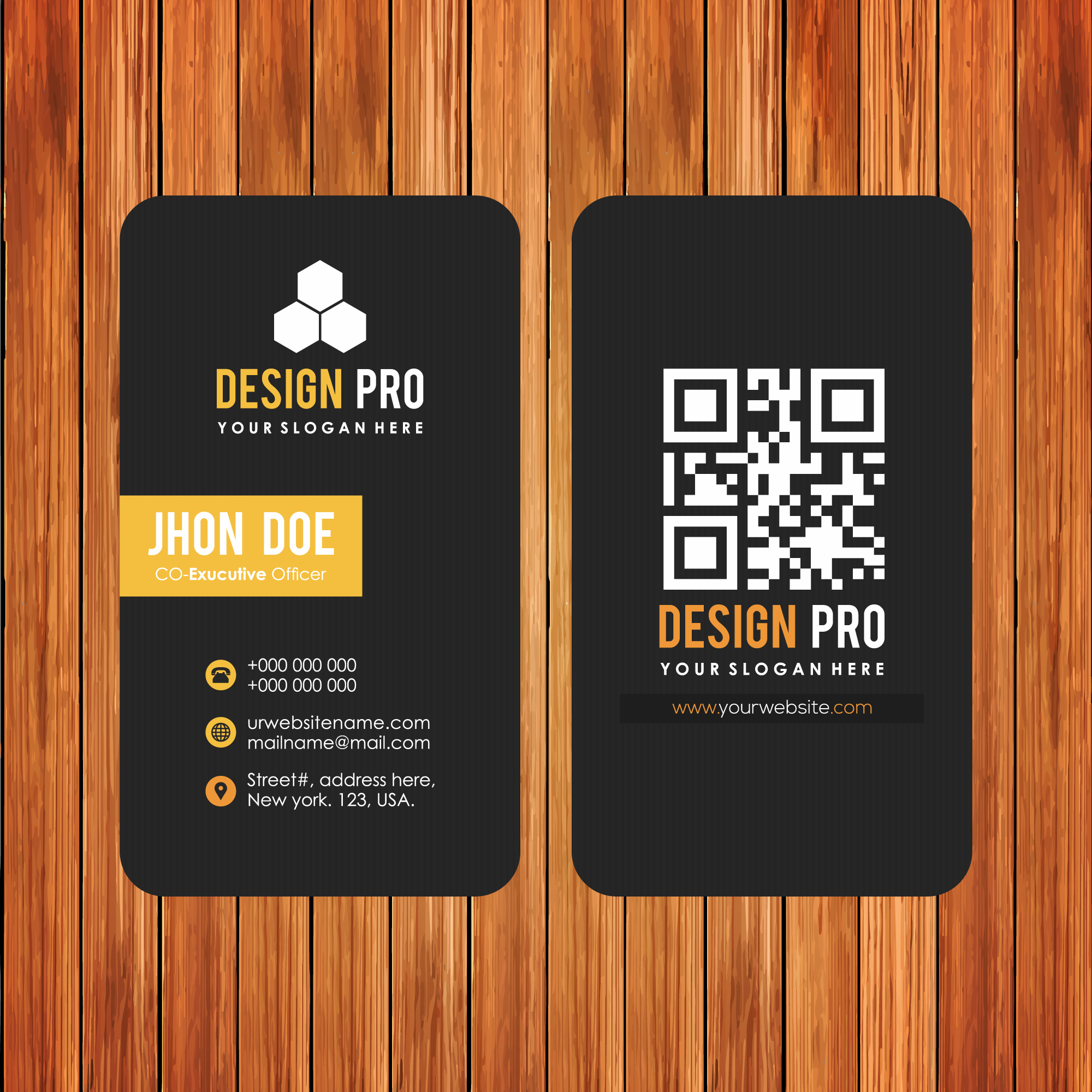
Avoid These Common Mistakes as You Design a Business Card
These are some mistakes that you should avoid when laying out your card design:
-
Using low-resolution images
-
Having a cluttered design without sufficient white space
-
Using the wrong color mode
-
Not including adequate bleed and safe zone
-
Using too many fonts or fonts that are difficult to read
-
Inconsistent branding in font and color choice
-
Not proofreading to avoid spelling mistakes or incorrect information
Effortless Design with Free Business Card Templates
For those who may feel overwhelmed when they design a business card, a treasure trove of pre-designed templates is at your fingertips. Free business card design templates are revolutionary tools that allow anyone to curate professional and attractive cards with ease without deep knowledge of layout principles or design software.
4OVER4.COM offers an expansive selection of these templates tailored to various professional contexts—from corporate to creative, minimalistic to ornate, all depending on your card needs. The business card safe zone is already marked in the templates, giving no room for errors.
Seamlessly integrate your personal details into these templates, which have been crafted with an understanding of balance, hierarchy, and aesthetic appeal. They are not only fashioned to be visually engaging but also align with printing specifications, including bleed and safe zones. This ensures a hassle-free transition from digital design to physical card, culminating in a polished and effective networking tool that impresses at first sight. Utilizing these resources, you’ll display efficiency and flair in your marketing strategy, proving that sophistication in design is readily accessible with just a few clicks.
Key Elements of an Effective Business Card Layout
There are important elements you must keep in mind when you design your business card. Many elements, such as your logo, contact information, and typography, help to produce an exceptional custom business card layout. But you must be attentive to the hierarchy of your design so that any viewer can understand the most important information on your business card.
And that’s how to lay out personal business cards for printing. Finally, you should check out our cost-effective Standard business card product or browse our Wood, Metal, or Plastic cards for unique designs to order online.See our ultimate guide to business card printing for more information.
FAQS
Q: What contact information should I put on my business card?
A: You should include your name, job title, phone number, email address, and company website (if applicable) on your business card.
Q: How do I design a creative business card?
A: To design a creative business card, you can play with unique shapes, colors, materials, and textures. Make sure the design reflects your brand and stands out from the crowd.
Q: Can you provide some examples of great business card designs?
A: Some examples of creative business card designs include ones with interactive features, unconventional materials, bold typography, and innovative layouts.
Q: What should I include on the back of my business card?
A: On the back of your business card, you can add additional information such as a tagline, social media handles, a QR code, or a brief list of services you offer.
Q: How can I create a personal and professional business card?
A: To create a personal and professional business card, make sure to balance your creativity with the necessary contact information and branding elements that represent your business effectively.
Q: What are the benefits of using a business card stand?
A: A business card stand helps keep your cards organized and easily accessible, making it convenient for potential clients or contacts to pick one up.
Q: What information is essential to put on a business card for a small business owner?
A: As a small business owner, make sure to include your business name, logo, tagline, and contact information, such as your phone number, email, and website, on your business card.
Q: How can I learn how to design my own professional business card?
A: You can learn how to design your own professional business card by researching design trends, using online design tools, or hiring a graphic designer to help create a custom card that suits your brand.
More from
367
Business cards are still important for marketing in 2024. For e
Emma Davis
Oct 27, 2024
535
Celebrating a loved one's birthday is a special occasion, and finding the perfect words to express your feelings can make their day even m
Emma Davis
Oct 27, 2024
8131
Whether you're an established business magnate or an emerging entrepreneur on the rise, one thing remains undeniable: Oct 27, 2024Emma Davis
17078
People often overlook the importance of pocket folders in businesses. This is the world of digital media where LinkedIn and Google g
Oct 27, 2024
8114
A well-designed business card is important for making a memorable first impression. It represents your brand
Emma Davis
Oct 27, 2024
7090
A business card can help represent you professionally. These cards contain your contact info, job title, and company details. As a result, the
Matthew Prince
Oct 27, 2024