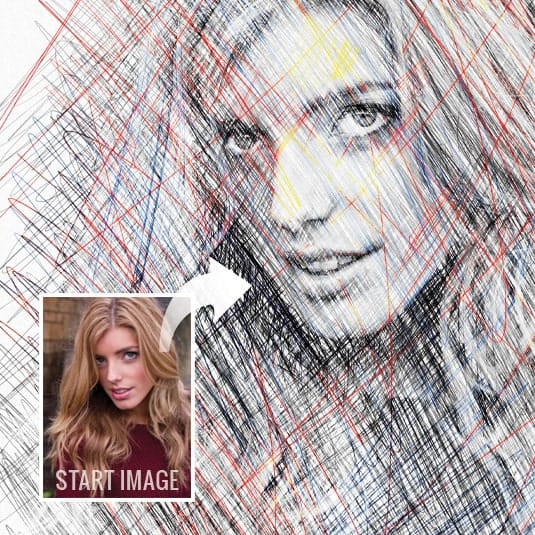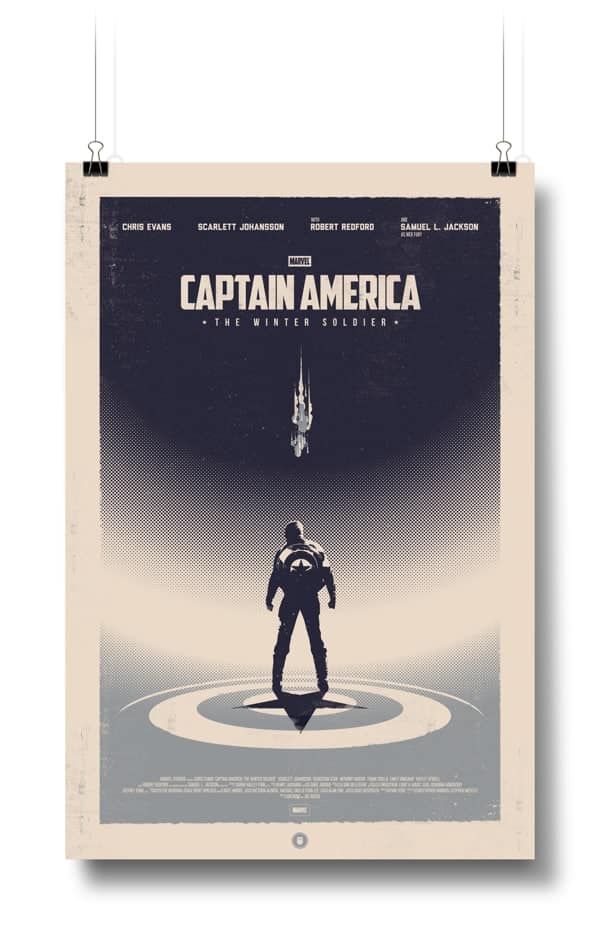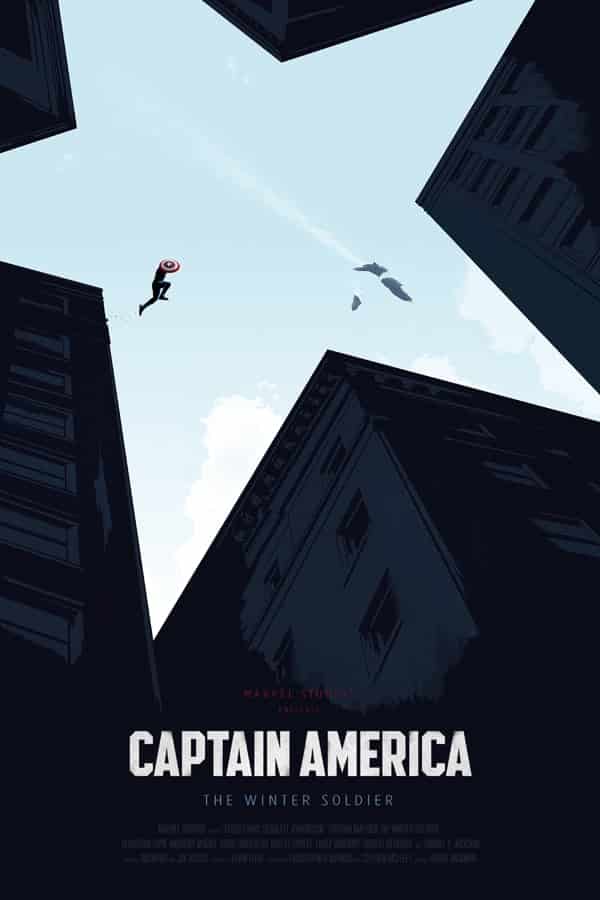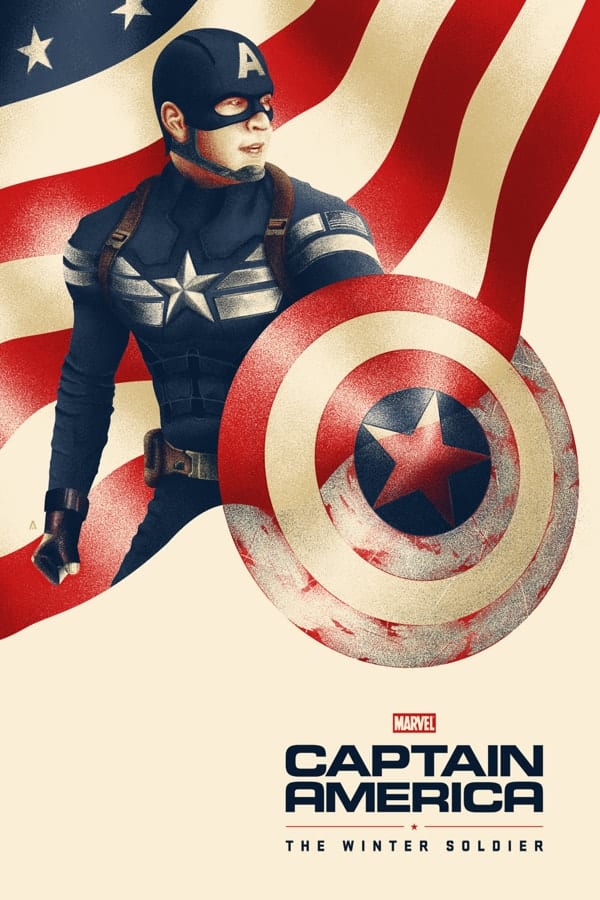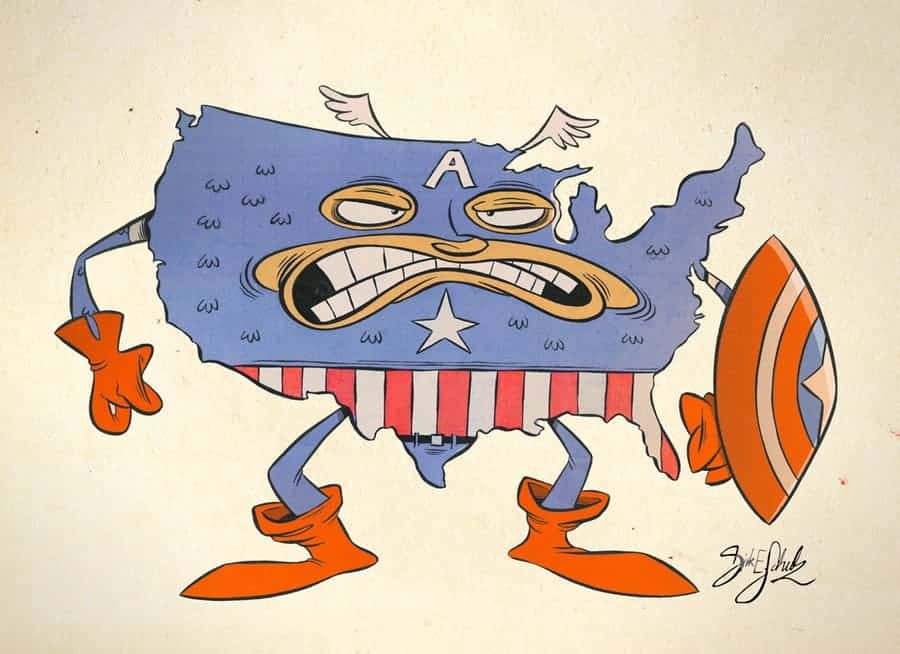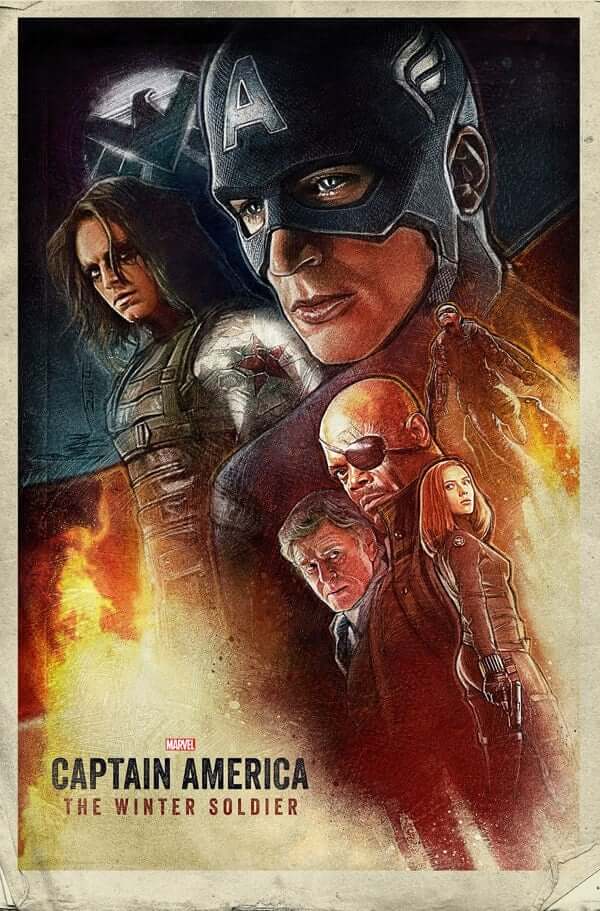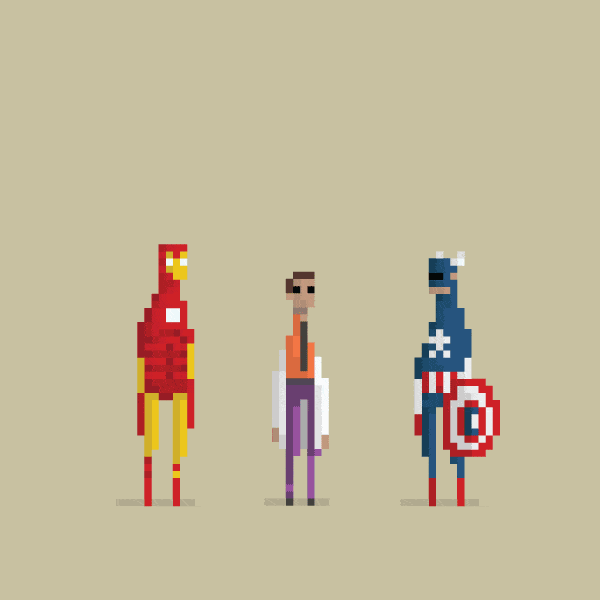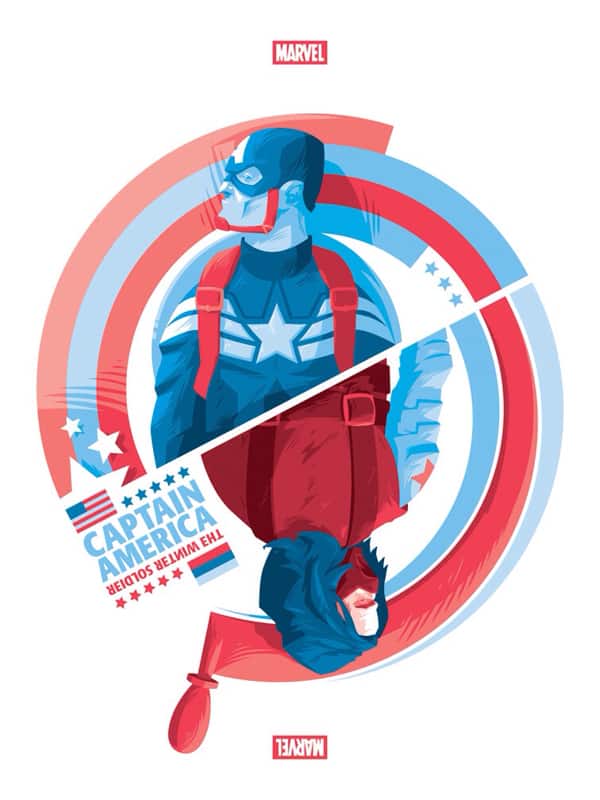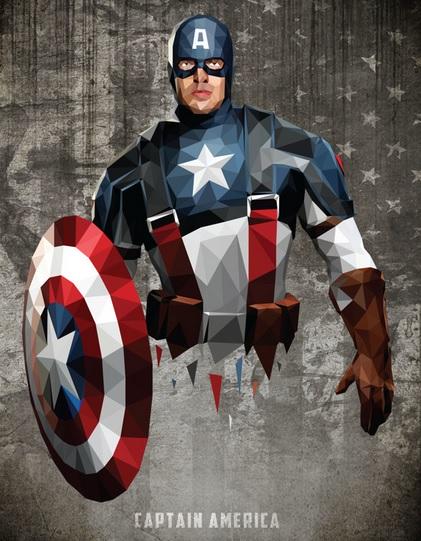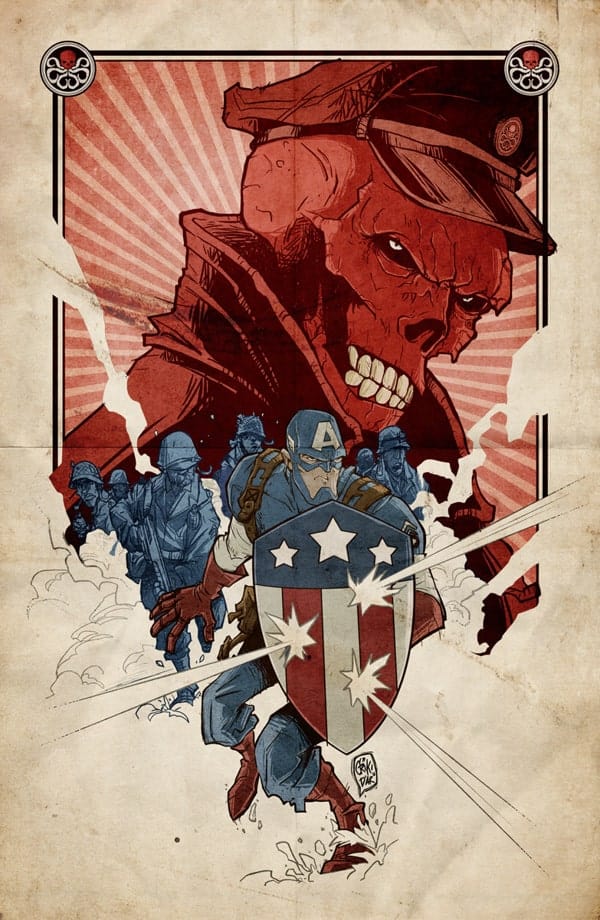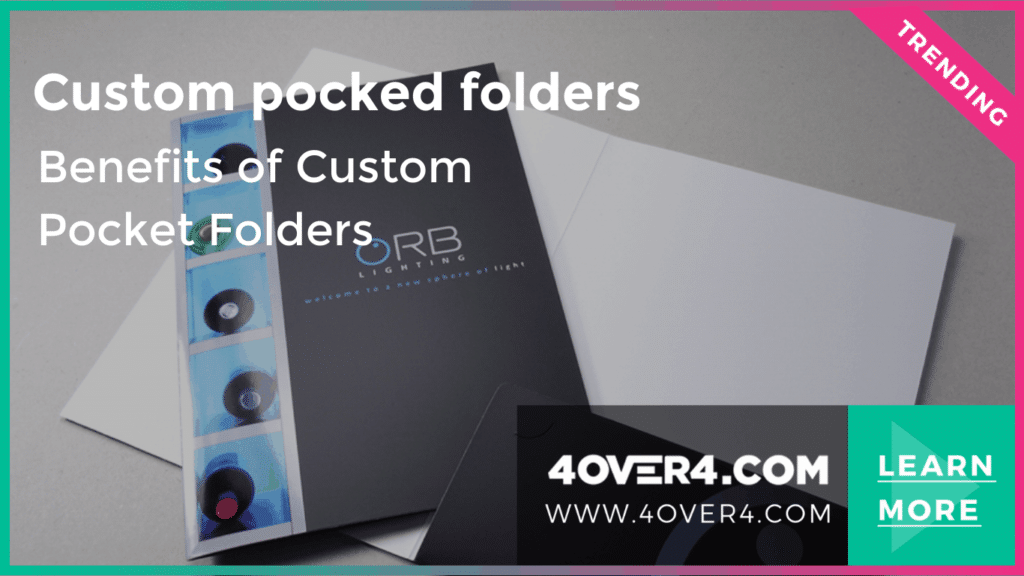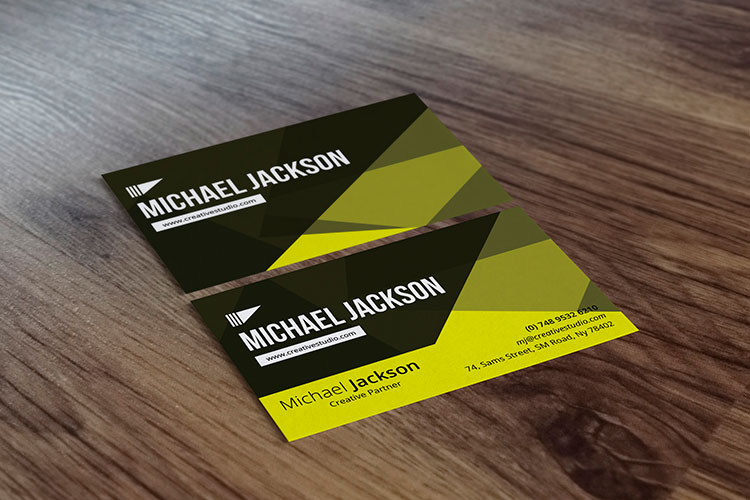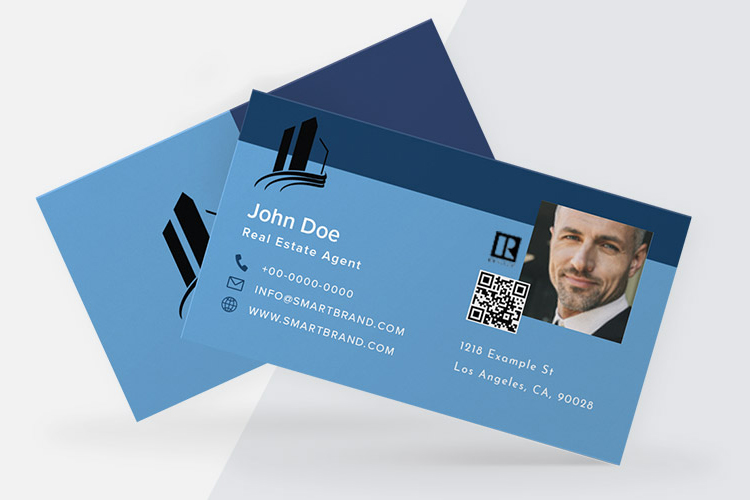Every time a new superhero movie comes out, we all wonder what sort of hardcore fan stunt will grab our attention this time. And sure, there is Comic-Con and the occasional custom t-shirt. But highly involved fans go as far as creating their own content to celebrate a beloved character. Some fans camp outside a movie theater for days before their favorite movie premieres. Others buy all official merchandise and display it proudly. And the most creative fans, use their talents to share astonishing art pieces with the rest of us.
Designers around the world have been inspired by the latest release from Marvel Studios, Captain America: The Winter Soldier. Talented illustrators are spending hours in front of their tablets and computers to feel as close to their hero as possible. Superhero graphic design is usually one of the favorites, it shows creativity and unique views of iconic characters. Fans add their personal touch and feelings to their creations. We figured it’s always better to show than tell. So get your tablet or mouse ready, because we guarantee you’ll want to share a piece of your own after seeing these Captain America vector designs.
How to Use the Scribble Effect
Let’s talk about how to create the animated scribble effect in Adobe Premiere Pro. This scribble animation effect can add a fun and creative touch to your videos. First, open your video editor and import the footage you want to animate. Then, select the clip and go to the Effects panel. Search for the scribble effect in Adobe Premiere Pro, and download it if you don't already have it. Customize the settings like width, overlap, and spacing, and select a creative texture for the doodle effect. Play around with the pen tool to edit the stroke path and shape of the animation. Finally, show you how to create a cool neon scribble effect for your YouTube channel!
For more advanced users, you can also create a scribble effect in Adobe After Effects. This animation effect allows for more control over the properties of your scribble animation. Mask out certain areas to make the doodles more dynamic, and animate the path to make the scribble effect come to life. You can even create a text effect by using the scribble animation as a mask for your text. This adds a unique and eye-catching element to your videos. Check out tutorials on YouTube to learn more about creating scribble animations in Adobe After Effects.
Captain America Illustrations - The Posters
The great thing about fan made movie posters is that each artist is able to feature the character or scene they liked the most. These 3 posters found on Behance.net are proof of it. They were all made for the same movie, yet each one has a different approach. A great poster does more than showing a movie title. Designers have the responsibility to tell a story from a single image, so people will feel compelled to get a ticket and watch it. And even though these are not official movie posters, illustrators have done a pretty good job creating promotional items. 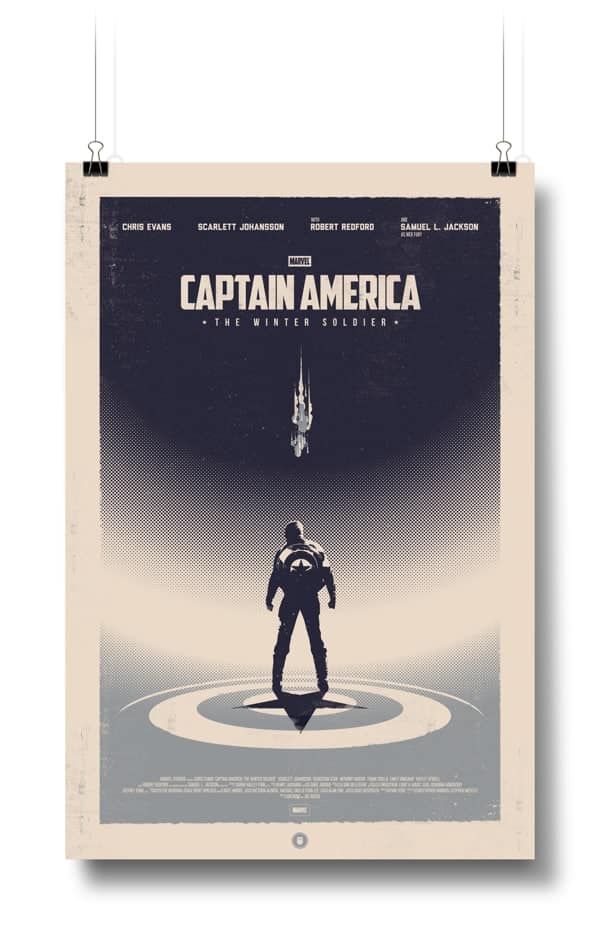
Posted on Behance.net by Thomas Walker
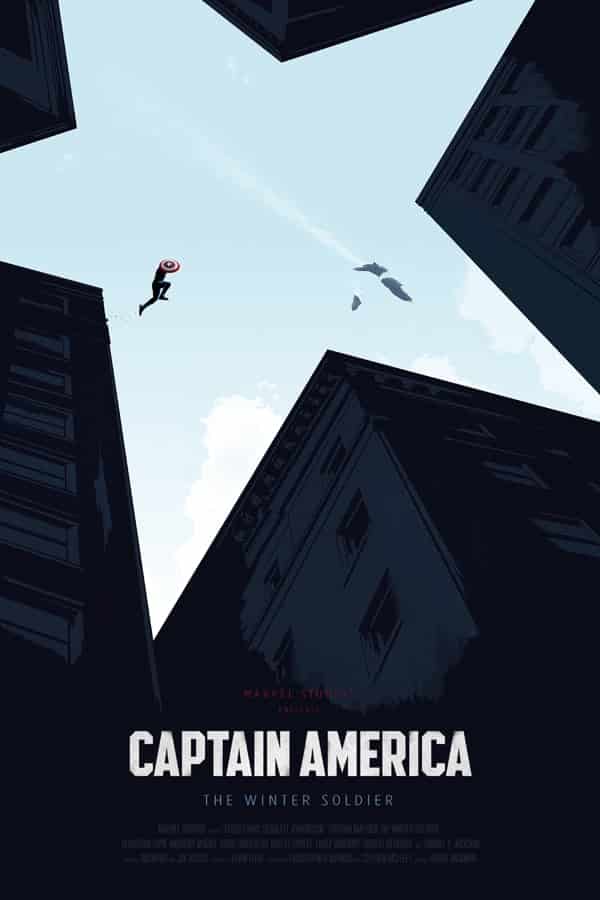
Posted on Behance.net by Oli Riches
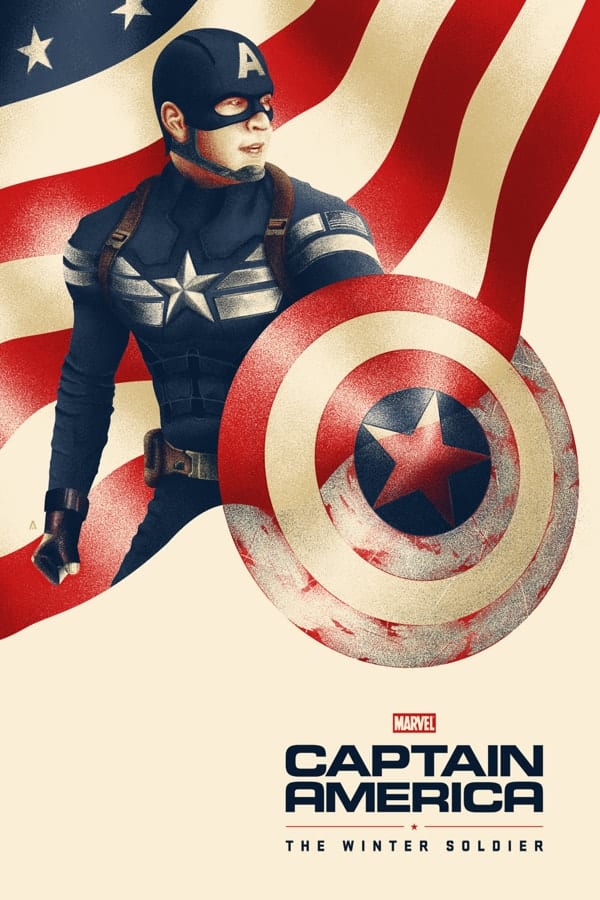
Posted on Behance.net by Tom Miatke
Captain America Graphic Design - The Juvenile Approach
Here's a smart move to win over a younger audience. The little ones probably didn't know about Captain America until the latest Avengers movie came out. But who doesn't love a Minion? Incorporating popular trends into your designs will increase your chances of exposure. 
Posted on Behance.net by Wagner De Souza

Posted on Behance.net by Mohamed Elkady
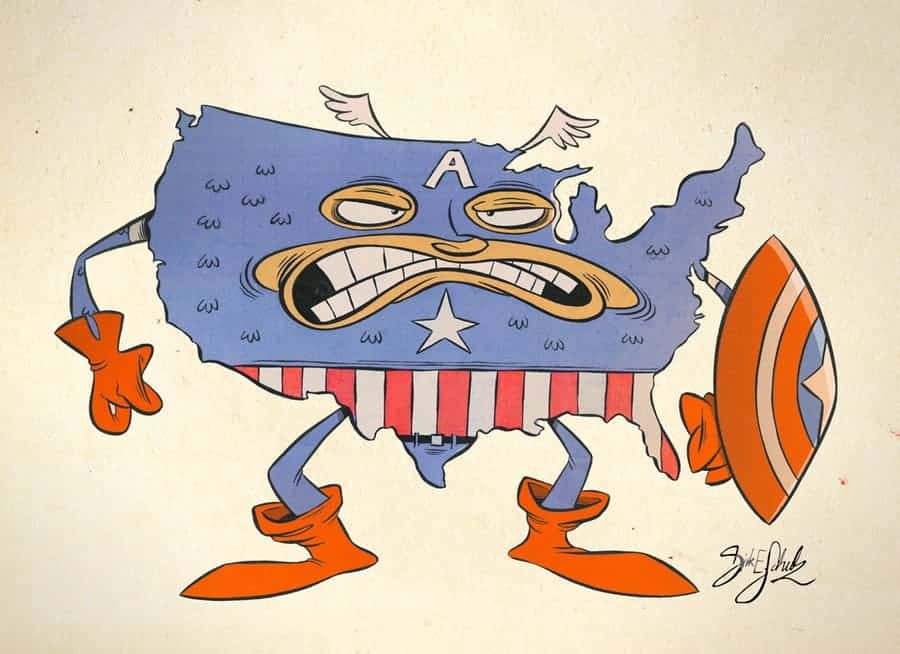
Posted on Deviantart.com by Themrock
Superhero Fan Art - Captain America and Friends... And Some Enemies
The real feel of this Paul Shipper Captain America design sure got our attention! Doesn't it already look like a canvas print? *SPOILER ALERT* If you haven't seen the latest Captain America skip the poster below (why haven't you?)
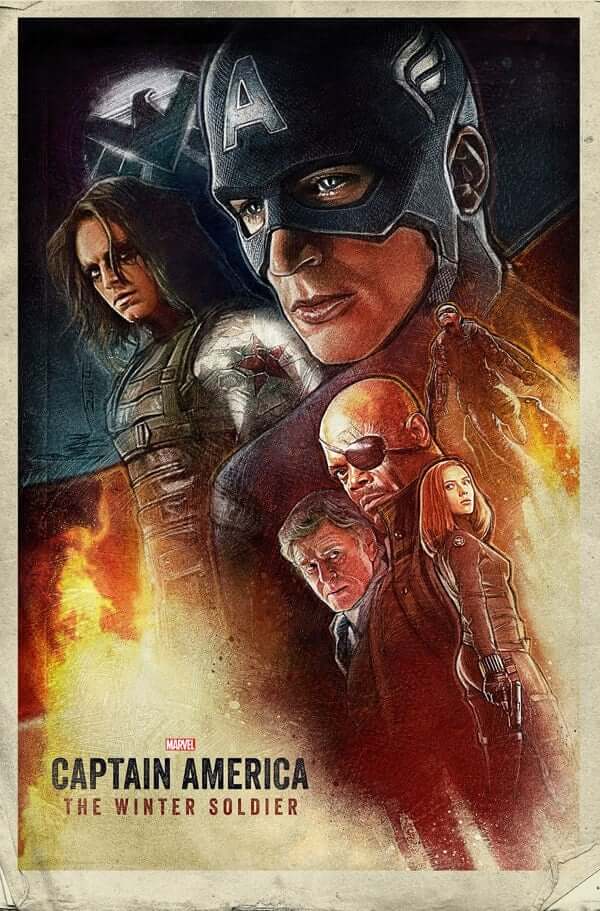
Posted on Behance.net by Paul Shipper
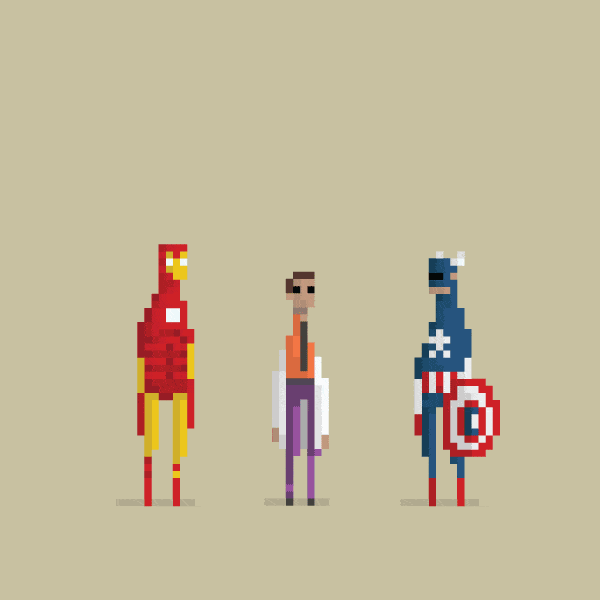
Posted on Behance.net by Dusan Cezek
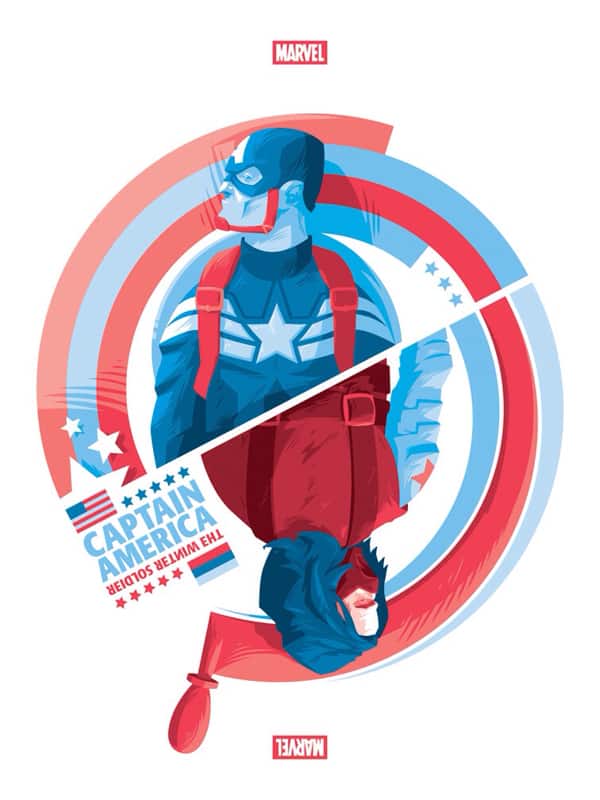
Posted on Behance.net by Florey
Captain America Vector Art - The Shield!

Posted on Behance.net by Yuri Scwedoff

Posted on Behance.net by Andy Fairhurst
Super Hero Vector Art - The Pose
Posted on Deviantart.com by alicexz
If you are not into hand drawing. Check our previous blog post: The Scribble Effect: FREE Illustrator, Photoshop and After Effects Tutorials, and get that drawing finish by altering a regular photo. 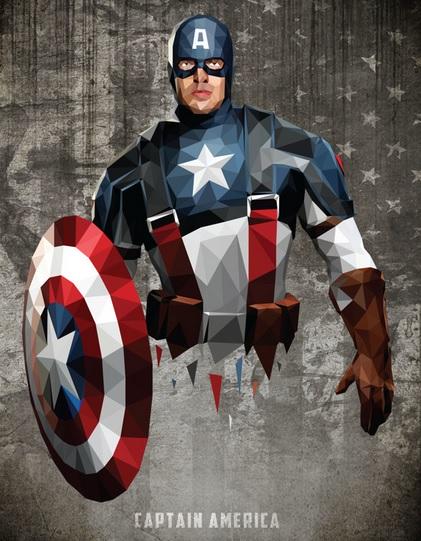
Posted on Behance.net by William Teal
Superhero Graphic Design - In Action

Posted on Deviantart.com by earache-J
Posted on Deviantart.com by DanLuVisiArt
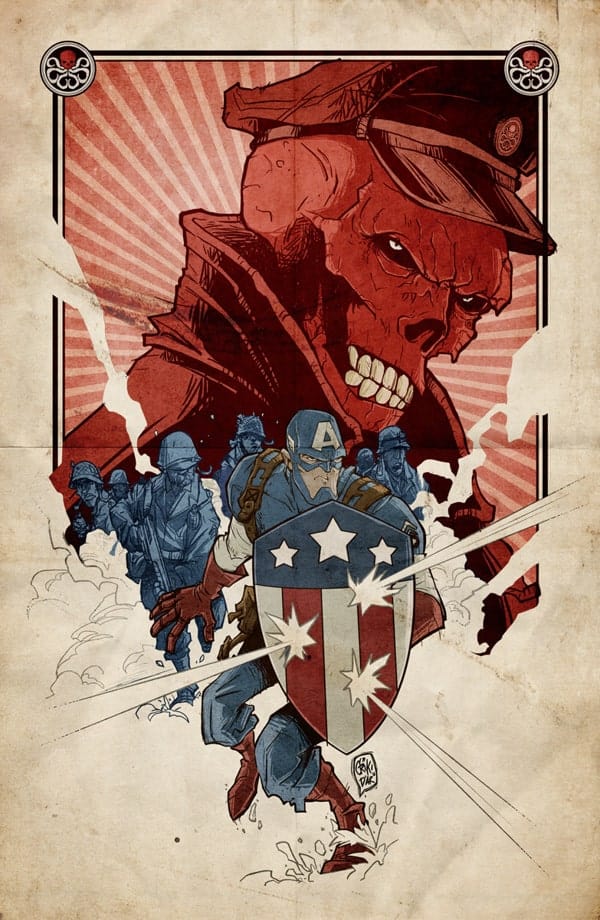
Posted on Behance.net by Andy Criki Parisi
By now, hopefully you feel inspired to share your Captain America Art with the world. You can either post it on the internet or order canvas photo prints and turn them into original decorative elements. Start browsing 4OVER4.COM for more print formats and let us know which design you like the best. Would you like to show us a gallery of your own? Comment below and we'll be glad to check it out!
FAQs
Q: What is the Scribble Effect tutorial all about?
A: The Scribble Effect tutorial offers FREE lessons on creating unique animations using Adobe Illustrator, Photoshop, and After Effects.
Q: Where can I find the description of the Scribble Effect tutorial?
A: You can find the detailed description of the tutorial on the official website, along with related articles for additional learning.
Q: Is there a transcript available for the Scribble Effect tutorials?
A: Yes, transcripts are provided for each tutorial to make it easier for users to follow along.
Q: How can I create the Scribble Effect in Adobe Illustrator?
A: You can learn how to create the Scribble Effect step by step in the Adobe Illustrator tutorial provided in the chapters.
Q: Are there any tutorials specifically for animation effects?
A: Yes, there are tutorials dedicated to animation effects to help you enhance your projects.
Q: Can I download additional textures for the Scribble Effect tutorials?
A: Yes, you can download various textures and brushes to customize your art brush and add a touch of uniqueness to your animations.
Q: How can I spice up my animations as a developer?
A: As a developer, you can explore different methods explained in the tutorials to add new effects and customize your animations.