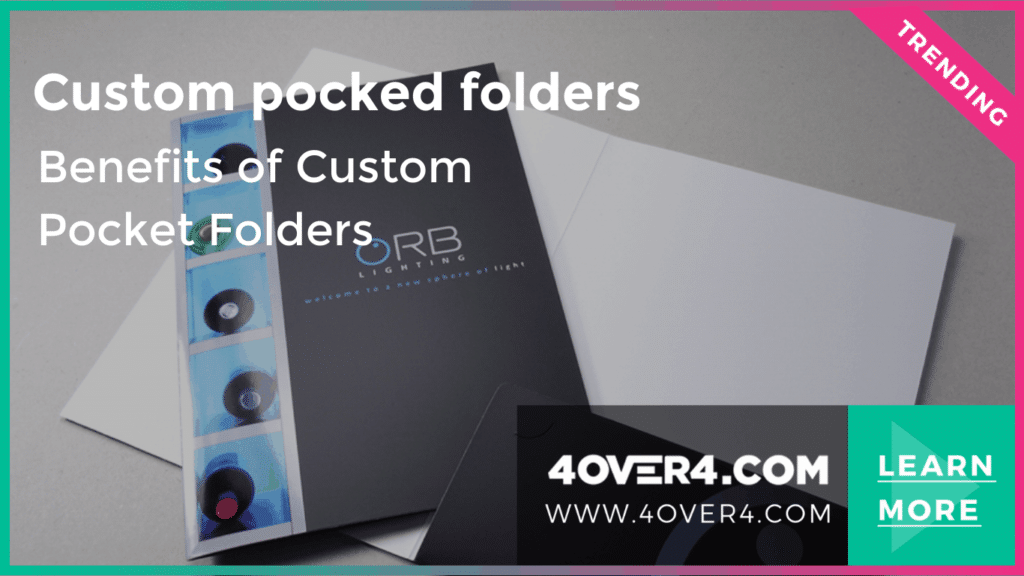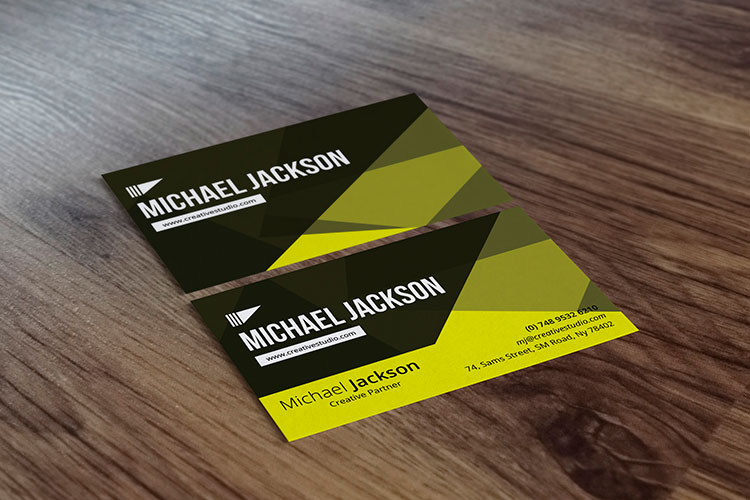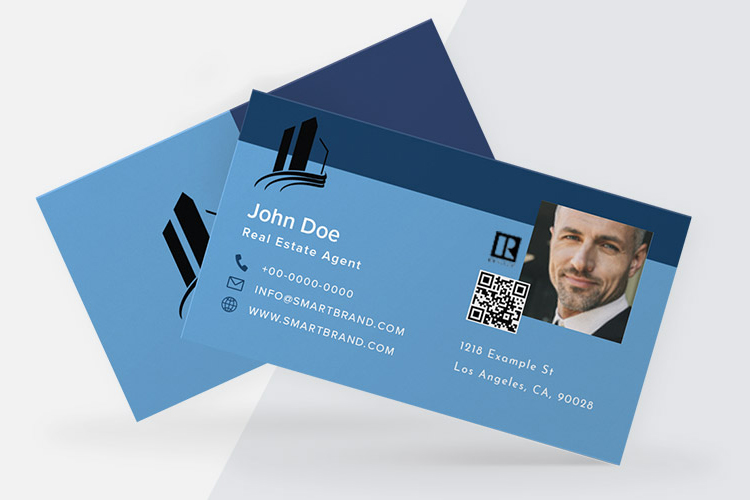LinkedIn is the most notable business or career social media platform, with over 900 million members. Individuals can connect with their favorite brands and professionals on the platform.
Hence, including your profile on a business card is great. But do you wonder how to put your LinkedIn business card? In this blog post, we will show you that and more.
Should I Put My LinkedIn on My Business Card?
Yes, we recommend you put your LinkedIn on your card. Including your profile on promotional items will help to increase your visibility and make it easier for clients, employers, and partners to connect with you online.
A LinkedIn profile is the standard for professionals; including it on your business card will give your brand a professional image. We’d now explain how to put your LinkedIn on a business card.
.png)
How to Put Your LinkedIn on a Business Card?
There are several ways to include your LinkedIn profile on your card, including:
LinkedIn URL
One of the simplest ways is by including your Linkedin Profile URL on your business card. You can include the URL underneath your name and job title. Use a custom URL that is short and easy to read.
To modify or copy your URL, click on your profile picture icon on the app or website, then click the "View Profile" button. You can then copy or share your URL from there.
However, we recommend you shorten your URL so it's easier to read by clicking on the "Edit public profile & URL" link. Despite the changes, your previous URLs will still redirect to your LinkedIn profile, so you don’t miss a connection. Your URL should look like "linkedin.com/in/yourname" afterward.
LinkedIn QR Code
You can add a QR code to your card that takes people to your LinkedIn profile. This instantly connects your business card with linkedin. This option will make it easier for people to connect with you. You can generate a LinkedIn QR code by clicking on the search bar in the mobile app and tapping the QR code icon. You must clear any search term in the bar to see the QR code icon. LinkedIn qr code business cards can be very effective for networking and creating business opportunities, which more or less allows you to share your digital business card

Adding LinkedIn Logo
You can add the LinkedIn logo to your business card, thus drawing attention to your profile. You can include your URL or QR code alongside the logo. Ensure to follow the platform’s branding guidelines for using their logo.
Ensure to test your URL or QR code directs visitors to your profile before printing.
How to Print Business Cards with My LinkedIn?
You can use our free business card maker tool to design and print your card with LinkedIn on it. We offer thousands of customizable, professional-looking templates. In addition, you can print unique business cards, such as 3D Lenticular, Cotton, or Custom Shaped Collection.
4OVER4 offers unique card customization options, high-quality prints, and a fast turnaround time at an affordable price. With over 20 years of printing experience, we’re the most reliable online printing service in NYC, USA. We welcome you to browse our catalog of eye-catching card designs to get started.
Also, you can check out a related article on including your Instagram handle on a business card.
Crafting the Perfect First Impression
Designing an effective business card goes beyond just putting LinkedIn on business card. it's about making that first impression count. Remember, your business card is often the first tangible piece of your professional identity that people receive, which means it needs to resonate with your personal brand. To ensure that the LinkedIn profile enhances your card rather than clutter it, consider using a clean and modern design that provides a professional, yet approachable look. It's not just about what you put on the card, but how you display it. Make sure your linkedin business card handle complements the other elements on your card, balancing wisely with your contact details, logo, and any other design features.
Strategizing Your Networking
In the sea of connection opportunities, your business card is like a personal anchor you leave with others. Each time you hand it out, you create a potential avenue for new partnerships, opportunities, and collaborations. Add your LinkedIn profile on your business card effectively merges your real-life networking with your digital presence, creating a fuller picture of your professional life for your connections. It opens up new conversations and maintains old ones, as your LinkedIn profile will likely be updated more frequently than the information on your business card. Remember to maintain an active LinkedIn profile, which reflects your latest achievements and roles. That way, when people do follow your invitation to connect, they see the dynamism of your professional journey.
At 4OVER4, we understand that the perfect business card should be an intersection of physical craftsmanship and digital finesse. As such, we encourage you not only to design visually compelling cards but also to think about the strategic placement of digital hooks like your LinkedIn profile. We are here to provide you with the tools and expertise needed to make a memorable and impactful first impression.
Conclusion
You now know how to put your LinkedIn on a business card. The platform is the internet’s business and career hub. As a result, it can help to make your brand more visible.
You should decide whether to use your URL or a QR code alongside the platform’s logo. That way, clients and prospects readily connect with your brand.
FAQs
Q: How can I effectively include my LinkedIn on a business card?
A: Consider adding your LinkedIn profile URL to your business card to make it easy for contacts to connect with you digitally.
Q: What are some expert tips for creating a LinkedIn profile URL on a business card?
A: When creating a LinkedIn profile URL for your business card, make sure it is easy to read and directly leads to your profile to increase the chances of connections.
Q: How can I use LinkedIn profile URL to enhance my business card's impact?
A: Adding your LinkedIn profile URL to your business card is a great way to stand out from the competition and showcase your professional online presence.
Q: Why is creating a LinkedIn important in today's digital world?
A: Creating a LinkedIn profile is crucial in today's digital world as it allows you to connect with business partners, expand your network, and showcase your skills and experience.
Q: How can LinkedIn help me in networking and building new business relationships?
A: LinkedIn's platform provides a space for professionals to connect, share insights, and build relationships that can lead to new business opportunities and collaborations.
Q: What are the benefits of adding your LinkedIn profile URL to a physical business card?
A: By adding your LinkedIn profile URL to your physical business card, you provide recipients with an opportunity to learn more about you professionally and connect with you online.
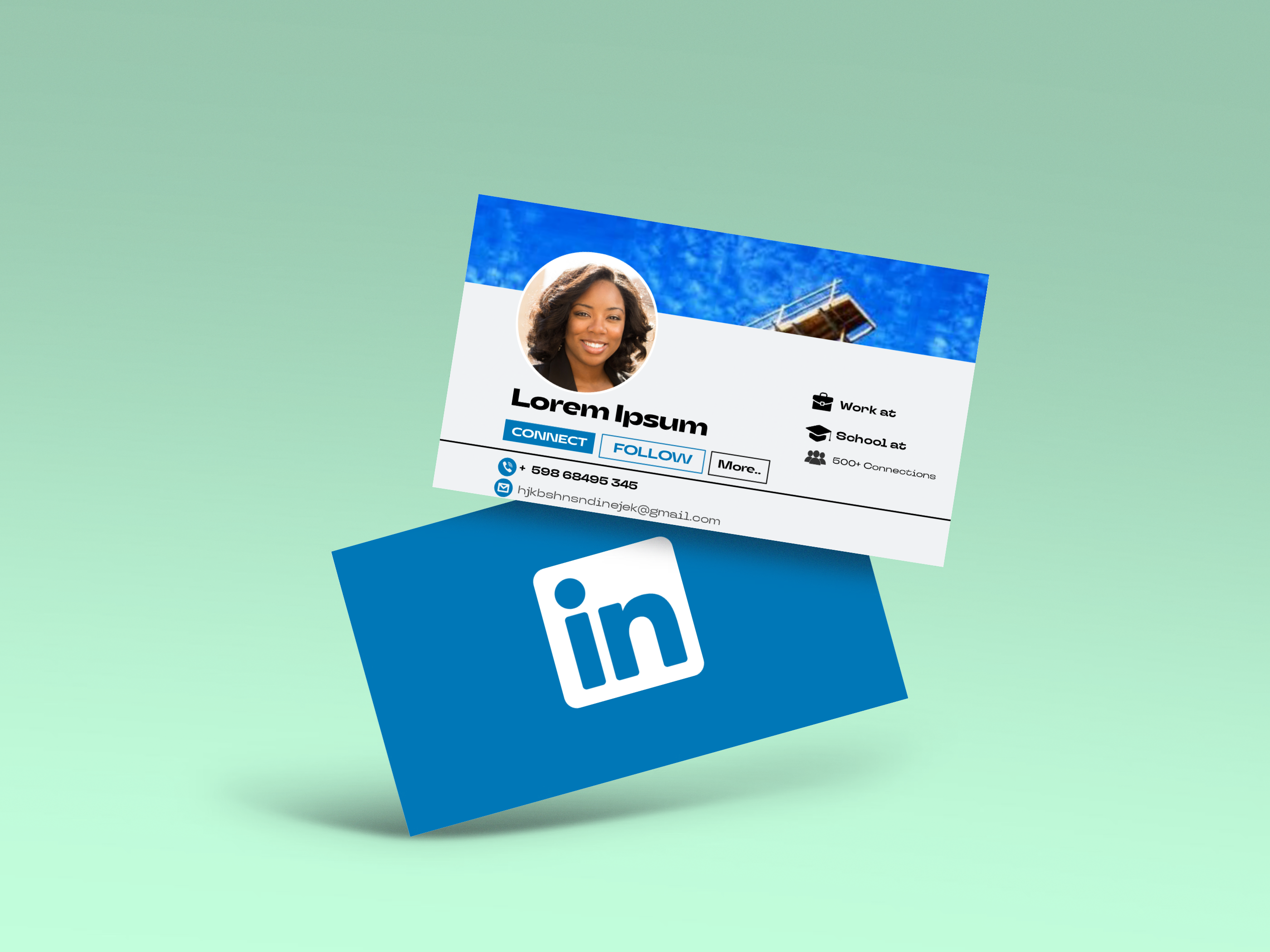
.png)