TABLE OF CONTENTS
- Home
- contentHub
- How To Put Your Linkedin on a Business Card?
How To Put Your Linkedin on a Business Card?
Matthew Prince
Content Writer
Apr 7, 202324802 views
Apr 7, 202324802 views
TABLE OF CONTENTS
In today’s professional world, making meaningful connections is more important than ever, and LinkedIn has become the go-to platform for networking. With over 900 million members, it’s the standard for showcasing skills, achievements, and building credibility. But how do we ensure our LinkedIn profile is easily accessible to potential contacts? That’s where integrating it into your business card comes in.
Adding your LinkedIn profile to your business card—whether physical or digital—can elevate your professional image and make connecting seamless. It’s a simple yet impactful way to enhance visibility and provide instant access to your credentials. Whether you’re at a networking event or sharing your digital card online, this small addition can leave a lasting impression.
Why Add LinkedIn to Your Business Card?
Including LinkedIn on your business card creates a seamless connection between offline and online networking. This integration offers significant advantages, ensuring you stand out professionally.
- Enhanced Visibility
Adding your LinkedIn URL or a QR code provides direct access to your professional profile. Contacts can immediately view your work history, skills, endorsements, and recommendations, giving them a complete picture of your expertise.
- Credibility and Trust
When people access your LinkedIn profile, they see your achievements, experience, and endorsements all in one place. A complete and professional profile builds trust and adds credibility during interactions.
- Improved Networking Opportunities
Including LinkedIn contact options on your card simplifies follow-ups. Recipients connect with you easily, fostering better networking relationships and new opportunities.
- Showcased Expertise
LinkedIn serves as a digital portfolio, showcasing thought leadership and expertise. Sharing your profile through a business card elevates your professional image and positions you as a reliable resource in your industry.
At 4OVER4.COM, we create custom printing solutions that help businesses enhance their brand presence, including professionally designed business cards. Learn more about transforming your networking tools with premium business card printing. Visit design templates to create an impactful card that leaves an impression.
Best Ways to Display Your LinkedIn Profile
Using a QR Code
Generate a QR code that links directly to your LinkedIn profile. QR codes simplify access, allowing people to scan and visit your page in seconds. Position it strategically on the business card—such as a corner on the front or back—to ensure it’s prominent but doesn’t overshadow other details. Keep the QR code large enough to scan easily without affecting the overall design layout. Including a LinkedIn icon near the QR code enhances clarity.
Using a Custom LinkedIn URL
Customize your LinkedIn URL for a professional and memorable look. A personalized URL often includes your name or area of expertise, which makes it easier for contacts to remember. Add this custom URL under your name or in the contact section of your business card. Pairing the URL with the LinkedIn logo helps recipients easily identify it as a LinkedIn link. Creating well-structured designs is simple when using 4OVER4.COM’s customizable templates for business card printing.
Strategic Placement and Design
Position the LinkedIn profile information where it’s instantly noticeable. Many professionals place the icon, QR code, or custom URL alongside phone numbers or email addresses to integrate it naturally into the card’s design. Elements like the LinkedIn badge should seamlessly blend with the brand colors and fonts. For guidance on design alignment, refer to tips available on how to put a logo on a business card, ensuring cohesive branding.
Enhancing Visual Appeal
We suggest enhancing the layout by maintaining clean typography and incorporating white space for readability. Ensure all elements maintain balance—too much information can clutter the card. Choose designs that reflect your brand identity, and streamline the process with custom templates. Using services from 4OVER4.COM, you can create sleek, professional business cards that leave a lasting impression and elevate brand presence.
Using a LinkedIn URL vs. QR Code
Adding LinkedIn to a business card can be done in two common ways: incorporating a custom LinkedIn URL or utilizing a LinkedIn QR code. Both methods offer unique advantages, and the choice depends on your preferred interaction style and target audience.
Custom LinkedIn URL
Including a LinkedIn URL ensures clear and professional exposure to your profile. A custom URL is easier to remember and share. To personalize it, visit the "Public profile & URL" section on LinkedIn, where you'll find options to create a shorter, branded link. This upgraded URL complements printed business materials, adding a polished and professional appearance.
When integrating it into your business card design, tools like 4OVER4.COM's business card printing enable seamless incorporation. It's essential to use clean typography and strategically place the URL for visibility. Pairing it with the LinkedIn logo signals its purpose, ensuring easy identification. Refer to this guide for adding logos for practical tips on effective placement.
LinkedIn QR Code
A QR code accelerates connections by allowing instant access to your profile. Contacts can quickly scan the code with a smartphone to view your LinkedIn page without typing URLs. It's especially beneficial for networking events, where fast and efficient sharing is crucial. To generate one, head to the LinkedIn mobile app, click the search bar, tap the QR code icon, and save it as a high-resolution image. Customization options, like adding brand colors or logos, improve recognition and maintain consistency across materials.
Once designed, this QR code can be effortlessly integrated into layouts using tools like 4OVER4.COM's design templates. Ensure the QR code is prominent yet balanced with other contact details on the card. Testing functionality before printing is recommended to avoid misdirected links.
Comparison
| Feature | LinkedIn URL | LinkedIn QR Code |
|---|---|---|
| Ease of Use | Requires manual typing | Scannable with a smartphone camera |
| Professional Look | Customizable for branding | Customizable with colors and logos |
| Networking Speed | Moderate | Immediate access |
| Compatibility | Works on physical and digital cards | Best suited for printed materials |
For business professionals, combining both options might yield the most flexibility. A well-placed custom URL alongside a QR code ensures universal usability, allowing all recipients to connect seamlessly.
Whether you prefer a URL, QR code, or both, quality printing enhances their visibility and impact. Partner with 4OVER4.COM for custom solutions that elevate your business card’s appeal and reinforce your professional identity. Their expertise ensures designs remain crisp and eye-catching, leaving a lasting impression.
.png)
Customizing Your LinkedIn URL for Branding
Customizing your LinkedIn URL simplifies professional branding and enhances memorability. LinkedIn assigns default URLs containing random numbers and characters, making them less personal and professional. By editing this URL, we create a shorter, branded link that aligns with our name or professional identity. This approach boosts credibility, adds a polished touch to business cards, and makes it easier for contacts to locate our profile.
Steps to Customize Your LinkedIn URL
- Log In and Access the Profile
Sign in to LinkedIn and click the “Me” icon. Choose “View Profile” to access the profile page directly.
- Locate the URL Section
Look for “Edit public profile & URL” on the right-hand side of the screen and click it.
- Customize the URL
Click the pencil icon next to the current URL. Input a preferred custom URL, keeping it under 100 characters and free of spaces or special symbols. For example, use www.linkedin.com/in/joansmith or www.linkedin.com/in/michaelmarketing.
- Save Changes
Confirm the changes by clicking “Save.” The custom URL is now ready to use on business cards and other branding materials.
Practical Tips for Effective URLs
- Prioritize using full names like
www.linkedin.com/in/janedoe. - Add professional identifiers such as location or industry if the name isn't available (e.g.,
www.linkedin.com/in/janedoe-nyc). - Avoid unnecessary numbers or symbols to maintain a clean, professional look.
Integrating LinkedIn URLs on Business Cards with 4OVER4.COM
Once the customized URL is ready, it's essential to showcase it on our business card. Custom printing services from 4OVER4.COM allow us to seamlessly integrate our LinkedIn URL along with other branding elements. Their expertise ensures professional layouts, clean typography, and strategic white space that enhances readability and visual appeal. For reference, explore a guide to positioning logos on business cards.
Including QR codes alongside URLs provides instant access to a LinkedIn profile, enabling effortless networking. Leveraging 4OVER4.COM's design templates, we can create business cards that amplify our brand identity while ensuring practicality in professional interactions.
Visual Enhancements and Best Practices
Incorporating the LinkedIn logo beside the URL improves quick recognition. The logo's official guidelines, available on LinkedIn’s Brand Resources page, suggest maintaining a minimum size of 0.25 inches in print and 21px on digital screens. Customized cards printed by 4OVER4.COM adhere to these standards, guaranteeing high-quality results.
Crafting a branded LinkedIn URL and adding it to professionally printed business cards boosts our networking potential and strengthens our professional image. For additional inspiration, visit 4OVER4.COM’s business card printing section for top-notch options.
Where to Place LinkedIn on Your Business Card
Strategic placement of LinkedIn details on a business card ensures accessibility while maintaining a professional layout. Based on the design and card's purpose, consider these options for positioning LinkedIn details effectively:
- Back of the card: Placing the LinkedIn profile URL or QR code on the back keeps the front clean for essential contact details. This method can work particularly well when adding interactive elements that recipients can access later. Learn how to utilize card space effectively with custom designs.
- Below your name: Including your LinkedIn information directly below your name adds visibility by making it one of the first elements noticed. A concise, customized URL or a QR code fits seamlessly in this location and avoids cluttering other sections.
- Contact information section: Positioning your LinkedIn details alongside your email and phone number provides logical integration that harmonizes with other electronic contact methods. This alignment simplifies navigation for the recipient. Discover how to align branding elements with logos on cards.
At 4OVER4.COM, we specialize in creating custom business card designs with strategic layouts that incorporate essential branding elements like LinkedIn flawlessly. Our expertise helps businesses showcase professionalism while maximizing opportunities for networking. Explore our business card printing services to elevate your brand presence through exceptional craftsmanship and quality design.
When selecting a placement, consider how other brand elements like color schemes and labels interact with digital features.
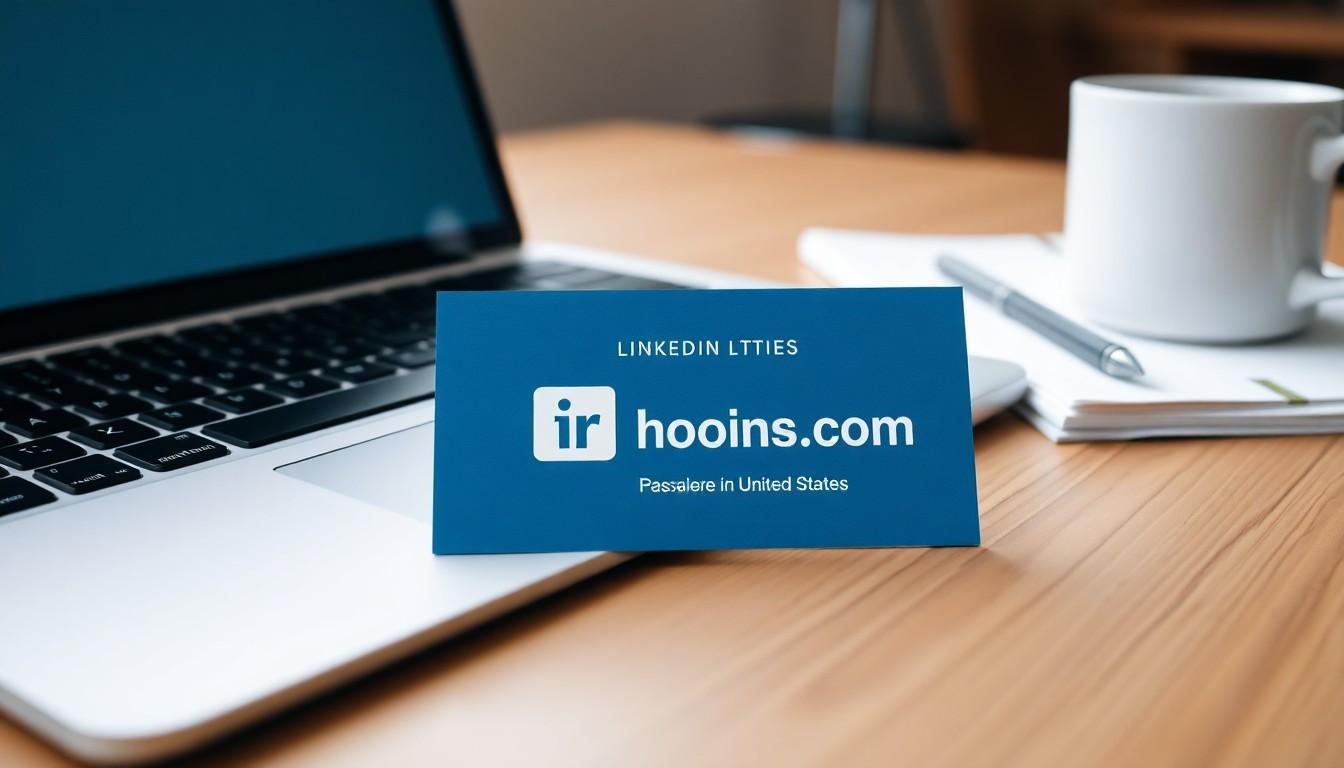
Design Tips for a Professional Look
Consistent Branding
Maintain a cohesive design by aligning the LinkedIn information with your existing branding elements. Use the same font, color scheme, and logo placement across your business card to ensure a unified appearance. For insights on placing your logo effectively, refer to how to put a logo on a business card.
Strategic White Space
Incorporate white space strategically to enhance readability and minimize clutter. Avoid overcrowding the card with excessive text or elements; leave enough blank space around the LinkedIn details and contact information to achieve a clean, professional look.
High-Quality Materials
Showcase your professionalism using premium cardstock or specialty finishes for your business card. Options like matte, glossy, or textured stock add a refined touch. At 4OVER4.COM, we provide custom printing solutions tailored to highlight your LinkedIn profile seamlessly in your design.
Optimized Placement
Position your LinkedIn URL or QR code in an easy-to-notice area. Common placements include the back of the card, below your name, or within the contact section. For inspiration, explore business card design templates to create visually appealing layouts.
Integration of Custom QR Codes
Use a well-designed QR code to ensure seamless integration with your card's aesthetics. Modern, minimal QR code designs pair effortlessly with professional layouts, offering instant access to your LinkedIn profile.
Printing Considerations for QR Codes
High-quality printing ensures that QR codes on business cards are functional and visually appealing. Poor printing can distort the QR code, making it difficult to scan. Thus, selecting professional services like 4OVER4.COM is essential to achieve sharp, reliable results.
File Resolution and Format
QR codes must be printed in high resolution to maintain scannability. A resolution of at least 300 DPI is recommended to prevent pixelation. Using formats such as PNG, SVG, or EPS preserves clarity during printing. For more detailed guidance on preparing business card files, explore our business card printing services.
Material and Finish
Premium materials like cardstock enhance the professional look of business cards. Matte or gloss finishes can elevate the design without compromising QR code visibility. We provide customizable options that align with your branding, whether you're looking for minimalist designs or decorative accents. For insights on integrating logos into card designs, check out this step-by-step guide.
Strategic Placement
Well-placed QR codes improve usability. Position them away from busy design elements and ensure adequate white space surrounds the code for seamless scanning. Popular placements include the back corners or near the contact information section.
Professional Branding
Incorporating brand colors and logos into the QR code design amplifies recognition. 4OVER4.COM offers tailored solutions to align QR code aesthetics with your branding, ensuring consistency across all printed materials. For professionally crafted design templates, browse our design resources to create standout layouts.
Mistakes to Avoid When Adding LinkedIn
Ignoring Profile Optimization
An incomplete or outdated LinkedIn profile can damage your first impression. Profiles missing a professional image, current work experience, or an accurate headline may lead to lost opportunities. Before adding LinkedIn to your business card, ensure your profile reflects your skills, achievements, and recent roles.
Overlooking Custom URL
Including a default LinkedIn URL may appear unprofessional and cluttered. Customize your URL, such as linkedin.com/in/yourname, for a polished look. Avoid special characters, unnecessary symbols, or overly long URLs. A concise link not only enhances professionalism but also integrates elegantly with business card designs. Learn more about creating professional URLs for business cards.
Poor QR Code Placement
QR codes placed improperly can disrupt the card’s design or make scanning difficult. Ensure there’s enough white space around the code and align it with other elements for better flow. Placing the QR code near busy designs or edges can hinder functionality. Work with professional printers like 4OVER4.COM for precise alignment to maximize visual appeal.
Neglecting Design Consistency
Inconsistent branding across your business card diminishes its impact. Align your LinkedIn placement with your existing brand elements, including fonts, colors, and logos. Misalignment can distract from your profile details and reduce professionalism. Refer to design templates for inspiration that ensure branding consistency.
Using Low-Quality Printing
Low-resolution prints can render URLs unreadable or make QR codes dysfunctional. Quality materials and high-resolution printing, such as 300 DPI or higher, maintain sharpness and clarity. 4OVER4.COM offers premium printing solutions using high-grade materials like matte or gloss finishes, helping businesses enhance their brand presence through custom business cards.
Choosing Poor Placement
Placing LinkedIn details in hard-to-spot sections reduces their effectiveness. Opt for visible areas, such as next to your name or below contact details. Reserve the backside of the business card for LinkedIn information if the front is full. Strategic placement ensures recipients can quickly locate and access your profile.
Failing to Test Elements
Unverified QR codes or inaccurately printed URLs can lead to frustration. Always test your QR code functionality before printing and ensure URLs direct users to your updated LinkedIn profile. Trust expert services like 4OVER4.COM for error-free print results and high-quality design.
Start refining your business cards by exploring advanced business card printing options from 4OVER4.COM, ensuring every detail elevates your professional brand.
Other Social Media to Include (or Skip?)
Adding social media information to business cards could enhance how we connect and engage professionally, but it requires careful consideration of relevance. Platforms like Facebook and Twitter might suit some industries, while others may favor Instagram or TikTok. Professionals in creative fields often benefit from including visually-driven platforms, while corporate roles may focus on LinkedIn.
Facebook and Twitter
These platforms can fit businesses relying on customer engagement or public relations. If our Twitter feed shares insights or customer updates and our Facebook page reflects professional achievements, including them could create depth in our business image. Otherwise, they may clutter the card.
Instagram and TikTok
For visual or creative professions, Instagram can highlight portfolios or projects effectively. TikTok links might suit industries involving marketing or influencers. Focus on these options only when the content aligns with our services or reflects professional identity.
Caution on Overloading
For a clean, focused design, avoid adding too many platforms. Prioritize contact details over redundant information. We recommend strategic placement for key elements and selecting visually appealing designs, as seen in professionally crafted business cards like those offered at 4OVER4.COM.
Positioning Suggestions
Social media URLs or QR codes perform better on the back or at the bottom to keep the front clear for contact details and branding. Custom layouts like those available in the 4OVER4.COM catalog provide tailored solutions to balance design aesthetics with functionality.
We must consider how each platform represents us professionally. Design this element cohesively with logos or icons following details in this guide. Premium card designs elevate brand presence, and 4OVER4.COM ensures quality materials, consistent printing, and optimized layouts for an impressive finish.
Conclusion
Integrating LinkedIn into your business card is a simple yet powerful way to elevate your professional presence. By combining a custom URL, a QR code, or both, we can create seamless opportunities for networking and showcasing our expertise.
A well-designed card with LinkedIn details reflects professionalism and makes it easier for others to connect with us. When paired with high-quality printing and thoughtful design, it leaves a lasting impression that aligns with our personal or business brand.
Let’s take advantage of this modern approach to networking and ensure our business cards work harder for us in building meaningful connections.
Frequently Asked Questions
Why should I add my LinkedIn profile to my business card?
Adding your LinkedIn profile to your business card increases your professional visibility and credibility. It allows others to access your work history, endorsements, and skills instantly, fostering meaningful connections. It also simplifies follow-ups and creates a lasting impression at networking events or meetings.
How can I add LinkedIn to my business card?
You can add your LinkedIn profile by including a custom URL or a QR code on your business card. Use a clean, easy-to-read format and pair it with the LinkedIn logo for quick identification. Ensure it integrates naturally with your overall business card design.
What are the benefits of using a custom LinkedIn URL?
A custom LinkedIn URL enhances your professional image by making your profile easy to remember and share. It also improves branding, ensuring the URL aligns with your personal or business identity. A concise, polished URL is simpler to include on business cards or other marketing materials.
How does a LinkedIn QR code work on business cards?
A LinkedIn QR code allows instant access to your LinkedIn profile by scanning it with a smartphone. It’s particularly useful at networking events as it saves time and provides a seamless way for contacts to view your credentials without typing a URL.
Where should I place my LinkedIn information on the card?
For optimal visibility, place your LinkedIn URL or QR code below your name, within the contact information section, or on the back of the card. Consider using strategic white space and maintaining a clean design to ensure readability and ease of access.
What should I avoid when adding LinkedIn to business cards?
Avoid using a long, uncustomized LinkedIn URL as it can look unprofessional. Ensure QR codes are placed away from busy design elements and are printed in high quality for proper functionality. Also, avoid cluttering the card with too many elements that compromise readability.
Can I use both a LinkedIn URL and QR code on the card?
Yes, combining both a custom URL and a QR code provides maximum flexibility and caters to different preferences. Some may prefer typing the URL, while others may find scanning the QR code more convenient for accessing your profile.
Do I need professional printing for LinkedIn business cards?
Professional printing is highly recommended to ensure high-quality results. A well-printed business card reinforces your professional image. Opt for premium materials, proper resolution for QR codes, and a cohesive design to leave a strong, lasting impression.
Should I include other social media platforms on my business card?
Including other platforms depends on your profession and audience. Platforms like Instagram or TikTok may suit creative professionals, while Facebook and Twitter work well for client engagement. Keep the design clean and prioritize platforms that add value to your professional presence.
How do I create a custom LinkedIn URL for my business card?
To customize your LinkedIn URL, go to your LinkedIn profile settings and edit your public profile URL. Create a short, easy-to-read link aligned with your name or brand. This ensures it looks polished and professional on your business card.
More from
2955
Business cards are still important for marketing in 2024. For e
Emma Davis
Oct 10, 2024
4448
Celebrating a loved one's birthday is a special occasion, and finding the perfect words to express your feelings can make their day even m
Emma Davis
Oct 4, 2024
9744
Whether you're an established business magnate or an emerging entrepreneur on the rise, one thing remains undeniable:
Emma Davis
Feb 19, 2024
18399
People often overlook the importance of pocket folders in businesses. This is the world of digital media where LinkedIn and Google g
Feb 17, 2024
9257
A well-designed business card is important for making a memorable first impression. It represents your brand
Emma Davis
Jan 10, 2024
8884
A business card can help represent you professionally. These cards contain your contact info, job title, and company details. As a result, the
Matthew Prince
Dec 28, 2023
7182
New digital features have been introduced to business cards, making business connections more effective than they used to be. Technology has r
Matthew Prince
Dec 20, 2023
16610
First impression matters, especially when marketing your small business. An effective business card design will help you impress potential pro
Matthew Prince
Dec 14, 2023

